 Eye Candy 6, the latest collection of real-world filters from Alien Skin, lets you produce a huge range of natural and man-made textures and effects quickly and easily. From glistening chrome to realistic fire and smoke, from animal fur to snow and icicles, Eye Candy makes the process both fast and enjoyable. It's $249; upgrades from earlier versions are $99. The plug-in is compatible with Photoshop CS3 or later; Fireworks CS4; Corel Paint Shop Pro Photo X2; Photoshop Elements 6 or later on Mac OS X; and Photoshop Elements 7 or later on Windows.
Eye Candy 6, the latest collection of real-world filters from Alien Skin, lets you produce a huge range of natural and man-made textures and effects quickly and easily. From glistening chrome to realistic fire and smoke, from animal fur to snow and icicles, Eye Candy makes the process both fast and enjoyable. It's $249; upgrades from earlier versions are $99. The plug-in is compatible with Photoshop CS3 or later; Fireworks CS4; Corel Paint Shop Pro Photo X2; Photoshop Elements 6 or later on Mac OS X; and Photoshop Elements 7 or later on Windows.Alien Skin started in 1993 with a Photoshop plug-in called Texture Shop, which generated slimy alien textures -- hence the company name. They've been refining the Eye Candy collection for a dozen years. With Eye Candy 5, they split the bundle into three separate groups of filters, but now they're all back in a single, comprehensive set.
No other filter set comes close to the realism and ease of use of some of Eye Candy's filters. Previews are performed quickly within the scalable interface window, and you can make the window smaller to speed up the preview process. The effects are united by Alien Skin's slick, uncluttered interface, which encourages experimentation while making the process as intuitive as possible. A large number of presets accompanies each filter, so you can begin with the preset that most closely matches your needs, and then modify it as required, fine-tuning the settings to produce the perfect effect.
All the Eye Candy filters now have the option of creating the effect in a separate layer above the one you're working on, which makes it easy not only to try out different versions, but to build up multiple effects from a single selection or text object. The only problem here is that text has to be rasterized before Eye Candy can work with it -- even when the output is to be created on a new layer above it. Once rasterized, you can't edit the text to, for example, correct a typo.
The Interface
Easy to use and with a one-click installation process, you can learn Eye Candy just by spending an enjoyable hour experimenting with the different effects. Its no-nonsense interface makes navigating and tweaking the various options a straightforward process, and the huge selection of preset combinations means you can get started with it in an instant.
Figure 1. The Eye Candy interface is clean, modular, and easy to follow. Click on the image for a larger version.
The Filters
Eye Candy 6 is split into two broad categories: Text & Selection, and Textures. Each category contains a wide range of effects, with the more interesting in the Text & Selection category. This includes the following filters:
Chrome: Probably the single reason most people buy Eye Candy, the Chrome filter is second to none in generating spectacular metal effects. You start with text or a drawn selection, then choose from a huge set of preset styles, including shiny steel, glistening gold, burnished silver, and many more. You can pick reflection maps to change the character of the resulting image, as well as changing the size and shape of the bevel, the height and lighting direction, and so on. Your surface can be either smooth or pitted, and you can save your favorite choices as presets for future use.
Figure 2. Three examples of the Chrome filter on a text selection.

Fire and Smoke: Two filters that create realistic flame and smoke effects. Make a selection and tell Eye Candy whether the effect should start at the bottom or the top; then it's simply a matter of trying out the presets before fine-tuning the length of the effect, the waviness, the color, the turbulence, and more.
Figure 3. The Fire filter creates fully customisable flames.

Snow Drift and Icicles: Two filters that make convincingly lumpy settled snow that's ideal for placing on lettering in preparation for the holiday season. The ice filter creates drippy icicles, hanging down from your selection or text. When you combine the two, you can knock up a winter scene in an instant.
Figure 4. The Snow Drift and Icicles filters produce convincing winter effects.

Perspective Shadow: The drop shadow feature in Photoshop is limited to flat shadows directly beneath, or offset from, the layer you're working on. The Perspective Shadow filter assumes the layer is standing up, and projects a shadow behind it that you can set to converge in perspective. You can also soften and fade as it recedes into the distance.
Figure 5. The Shadow filter can produce perspective effects, with fade and blur.

Motion Trail: While you can use Photoshop's Motion Blur filter to create the illusion of movement, Motion Trail has more tricks in store. You can curve blurs and and taper to a point. You can set the direction of the blur, the length, the taper amount, and the curvature. If you need to create the effect of, say, a baseball flying through the air, there's no quicker way to do it.
Glass and Bevel:Two filters that create shiny, lumpy, textured bevels, going way beyond Photoshop's built-in feature. The Glass filter also distorts the background seen through it, producing convincing refraction and specular effects.
Figure 6. The Glass filter, seen here on top of a Wood generated background.

Drip: With this filter, you can make any object or text drip down the page, as if it has been freshly painted -- or as if it's melting. You can set the amount of distortion, as well as the size, length, spacing, and shininess of the drips.
Figure 7. The Drip filter does exactly what its name implies.

Also in this category: Backlight, which creates a zooming light effect behind a selection; Corona, which produces a sun-type glow; and Extrude, which produces a faux 3D effect from text and selections.
The Textures category is mainly of interest to 3D artists, who need to create textures that will then be wrapped around 3D models. Because you can generate textures at any size, it's often quicker to make a texture than to trawl the Web for one that's large enough. The Textures category includes the following:
Animal Fur and Reptile Skin: The Fur filter generates furs of all kinds, including leopard skin and other mammalian coverings. Use it on an existing image to make furry computers or a hairy motorbike: any object can be made almost touchably fuzzy. Reptile Skin turns images into bubbly, glistening mosaics, as if a particularly adept chameleon had wandered in front of a photograph.
Figure 8. The Fur filter creates furry results from just about any selection.

Brick Wall and Stone Wall: Automatically generate bricks, tiles, breezeblock, and crazy paving effects. Although the results tend to look a little artificial in the flat, when wrapped around 3D surfaces they become far more convincing.
Brushed Metal and Diamond Plate: A pair of filters that create treated metal designs, from the circular brushed aluminum look seen on cafe tables to the diamond pattern on industrial flooring. As with all Eye Candy filters, you can precisely control the size, shape, height and spacing of the pattern.
Marble and Wood: The marble effect can produce an array of realistic surface types. The Wood filter is less convincing, producing the sort of pattern that covered 1970s plastic TV sets. The result is clearly artificial, but still of some interest.
Water Drops: From tiny bubbles to large, uneven spills, this filter is an easy way to create a variety of watery effects. You can set the amount of refraction and glisten on the water surface, producing a quick fix when you need liquid.
Ripples: Similar to Photoshop's ZigZag filter, this makes pond ripples in which you can vary the size, number of ripples, height and so on. Producing a shiny surface and refracting the view seen through it, it's far more powerful than ZigZag could ever hope to be.
Super Star: A bit of an oddity in the collection, this filter creates regular radial geometric forms and then adds colored fills and strokes to them. More a tool for the designer than the Photoshop artist, it's a simple solution to an otherwise complex procedure.
Also in this category are Weave, which makes basket-type interwoven surfaces; Squint, which produces a shaky specular lens effect; Swirl, which creates swirling distortions; and Texture Noise, which combines the effect of Photoshop's Clouds filter with custom coloring and size controls.
What's New
All the Eye Candy filters have been speeded up, taking advantage of multi-core CPUs to produce their effects in a noticeably smaller time. The filters now all work with both 16-bit and CMYK images, which professional designers will appreciate.
In Eye Candy 6, all the presets have sensible, understandable names, and have been grouped into logical categories that makes the selection process that much easier.
Eye Candy filters are now capable of scaling their results to match the size of the selection they're working on. This means that if you create an effect on a print-resolution logo, then want to scale it down to a tiny size for a Web version, the filter will intelligently scale all the effects to match the new size.
Three new panels work with Photoshop CS4. The first enables quick access to all the filters in the suite via visual icons that give an idea of the effect of each filter. The second panel is the Gallery Wrapper, which extends the edges of images so you can produce prints that wrap around canvas blocks. There's also a new Button panel that turns text into Web buttons, with four preset styles for each of Shape, Texture, Style and Shadow. Unfortunately, the preset styles are poorly chosen and feel horribly outdated; this is very much a version 1 implementation of the idea, and it really should have waited until a few graphic designers had the chance to suggest a more attractive set of presets.
Download from IDWS : Here | Pass : kaskus
Posted by :






































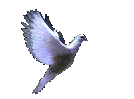
1 comments:
Hello.
Post a Comment